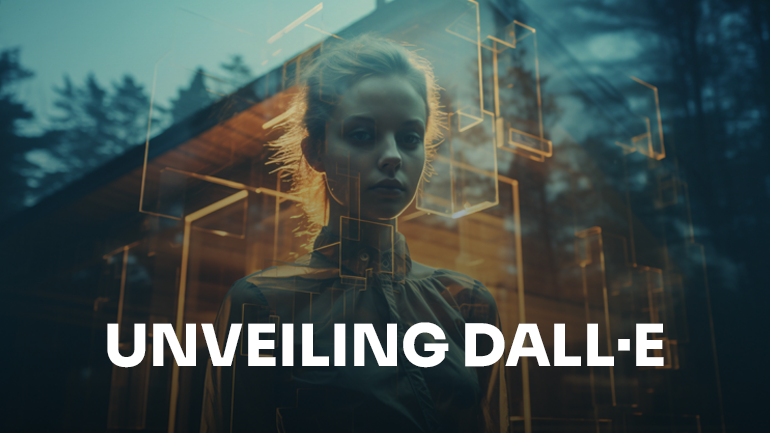
What is DALL-E?
DALL-E is an online artificial intelligence (AI) tool that uses machine learning to create realistic images from a description. DALL-E 2 is the most recent version, which includes higher-resolution images, better matching, and filters to prevent harmful or adult photos.
DALL-E 2 is part of a collection of AI research and tools from OpenAI. OpenAI is an AI research laboratory that aims to make AI accessible to everyone through helpful tools and programs like the DALL-E image generator.
Is DALL-E free?
DALL-E 2 is partially free. You get 50 free credits when you open an account and 15 more every month following. Depending on how often you need images, you could only use the free DALL-E 2 credits, which do not roll over monthly.
If you create a lot of images, you can pay $15 for 115 credits, which roll over each month for 12 months.
How to use DALL-E online
Follow the steps below to activate your account, create an image, and upload it to your blog.
1. Create an account
Start by creating an OpenAI account. It’s free to sign up, and if you already have an account, you can log in with your existing credentials.
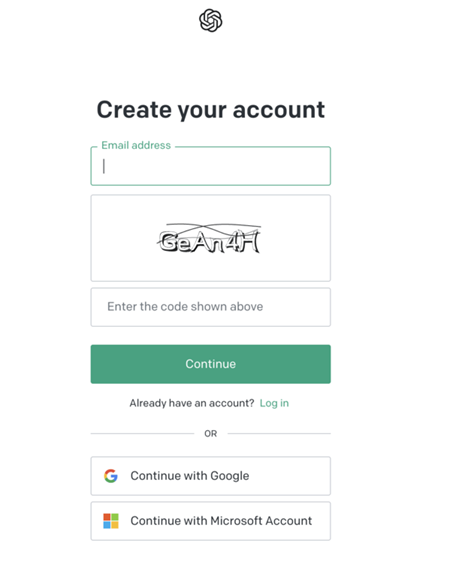
You’ll set up a password and verify your email address and phone number before continuing. Once you confirm your information and sign in, you’ll receive the following prompt.
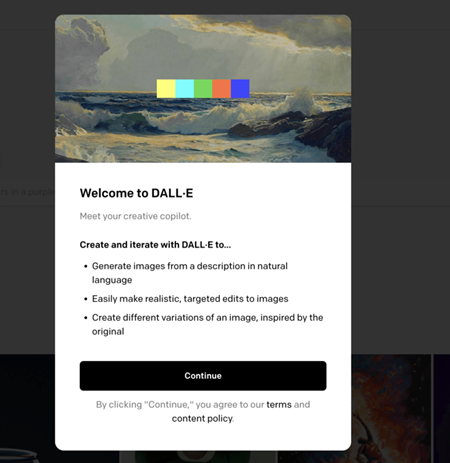
From there, you will come to the homepage and receive your 50 free credits. Each credit is good for one input, whether you download the image or not.
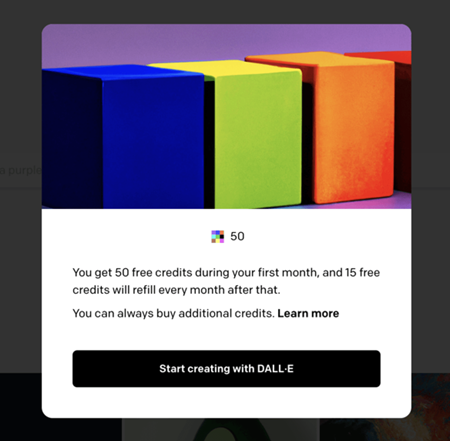
2. Input your text
You can type your text directly into the search bar or use the “surprise me” button to generate a random image.
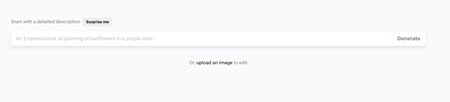
If you scroll down, you can see several examples.
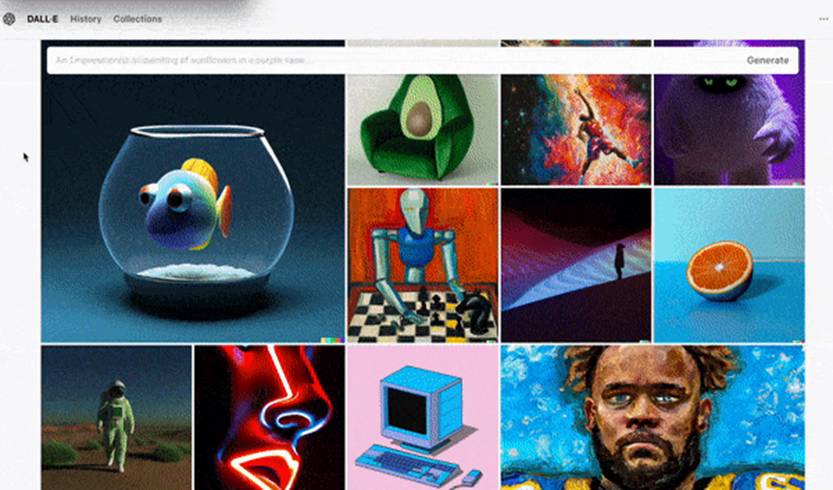
3. Browse your results
Once you type in your text, DALL-E will give you some results. You can tweak your search if necessary. If you like one option best, you can use that as the basis to generate other possibilities.
Hover over the image you like and click on the three dots in the top right corner. Then, click “generate variations.”
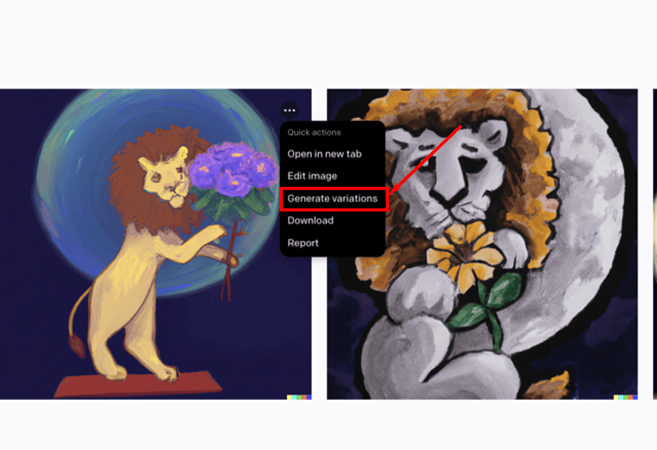
4. Adjust your selection
Once you have a photo you like, you can edit it in the photo editor. In the same menu, click “edit image,” which will bring you to this editor.
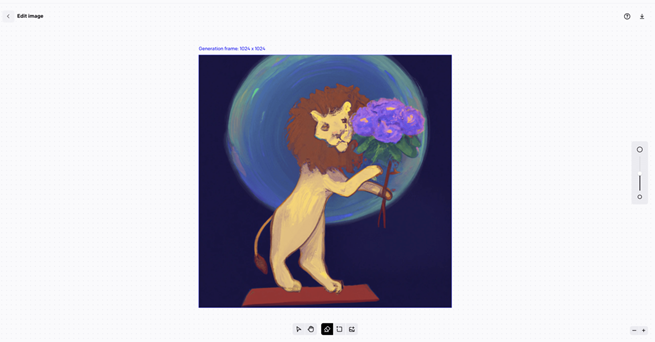
You can erase sections from the image, upload a photo to work with, and use AI to extend the image.
Click this icon to add and place a generation frame.
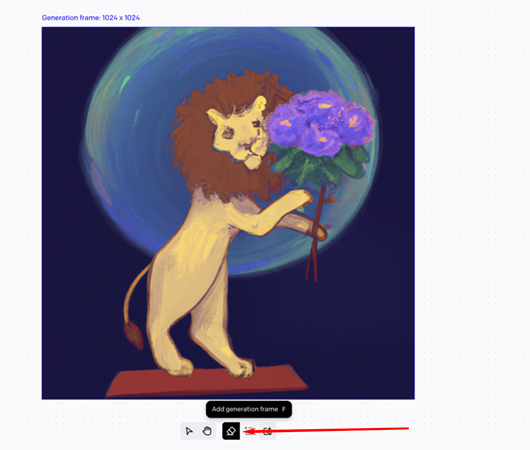
Once you place the frame, enter a description at the top of the page. I used “oil pastel stars in the night sky” and extended my image upwards.
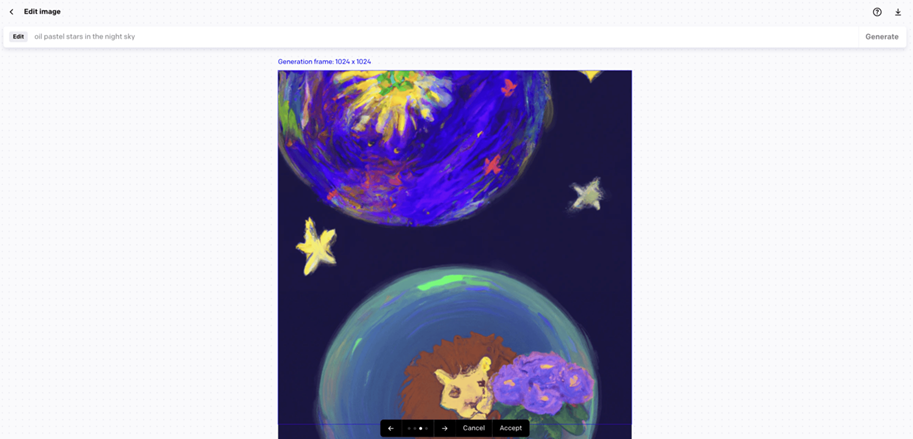
Use the arrow keys above the toolbar to scroll through different examples.
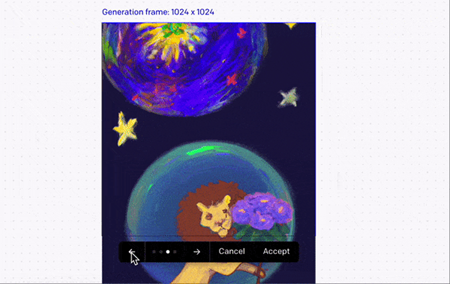
Either right-click the image to save it or download it in the editor by clicking this icon.

5. Implement images on your blog
Once you download the image, you can start crafting posts! Use these images on your blog to:
- Create visual headers.
- Break up large blocks of text.
- Separate blog posts by image in your catalog.
- Create infographics with text overlays.
Conclusion:
As DALL·E redefines the landscape of AI-generated art, its impact reverberates across industries. At NexTWave, we embrace such technological advancements, offering our expertise in UI/UX design, website development, and digital marketing to support businesses in leveraging the power of AI-generated creativity. Reach out to NexTWave today to discover how we can help transform your visions into reality and propel your business forward in the digital age.